How to add staff to your store
Here is a step-by-step process of adding staff to a seller’s store in Novacupid. Whether you are a store owner looking to expand your team or a new hire needing access to the store’s backend, this guide will walk you through the process with ease.
Getting Started
First and foremost, you will need to log in to your Seller dashboard as the store owner.
Adding a New Staff Member
To add a new staff member to a your store, click on the “Add New Staff” button. You will be prompted to enter the staff member’s email address and assign them as many permissions as you desire for their particular role.
Once you have assigned a role to the new staff member, click “Add Staff” to send them an invitation. The staff member will receive an email with a link to set up their account and access the your store.
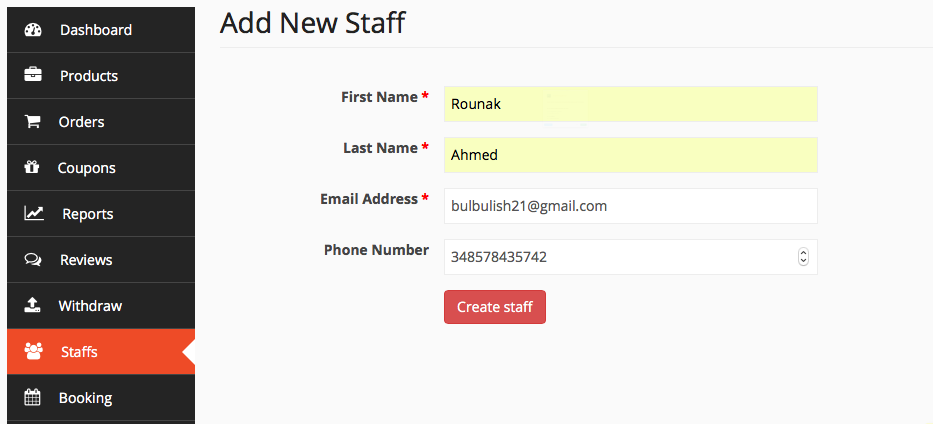
Managing Staff
As a store owner, you have the ability to manage staff members’ roles and permissions. To do this, navigate to the “Staff Management” section under the “Staff” tab. Here, you will see a list of all staff members associated with your store
Editing Roles
To edit a staff member’s role, simply click on their name to open their profile. From here, you can update their role to grant or restrict access to certain features. Remember to save your changes before exiting the profile.
Removing Staff
If you need to remove a staff member from your store, simply click on the “Remove” button next to their name. You will be prompted to confirm the removal, after which the staff member will no longer have access to the store.
