Help Center
How to add a new product to my store on Novacupid
Login and head to dashboard
To create a product, navigate to the your dashboard as seen below.
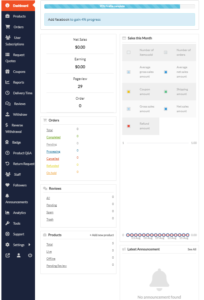
And then click on Products from the left menu.
Then click on the Add New Products button from the top right corner.
You’ll get a new window where you will be able to create a new product. Take your time to input all the details that you need to input for your store including:
Input Product details
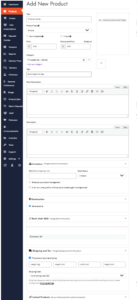
- Product title
- Upload product cover image and product gallery (other relevant) images to describe the product and help customer understand the product.
- product type: this can be a simple product or subscription product (mostly for online services that requires subscription like tutorials, consultations, etc) or affiliate product if you wish to sell a product that is listed outside of Novacupid, here you need just your affiliate link
- optionally select downloadable or/and virtual if applicable
- Input price
- Discount price is optional. You can even schedule discounts for a certain amount of time. You can enter a starting date and end date to apply automatic discounts to your product.
- Select category/categories and input tags: Category selection by default is in singular. That’s why there is a category drop-down box to pick from. This should be the default setting. This is because, consistent with Google Webmaster Guidelines and other best SEO practices for UX, it’s better to assign one product to only one category. Nonetheless, you can still choose more than one if your product belongs to it. Tags can be used if you wish to display products based on multiple criteria or for searching or sorting functions
- Enter product description
- fill out other relevant details and click save product. and that’s it! your product is live.
